INTEGRATION GUIDE FOR THE ZEISS VISULENS 500
CRYSTAL
MACHINE UTILITY CONFIGURATION
Set up the Crystal PM Machine Utility using the following instructions: Crystal PM Machine Integration Utility Setup
|
Data Speed: |
19200 |
|
Data Bits: |
8 |
|
Parity: |
None |
|
Stop Bits: |
One |
|
Flow Control: |
None |
|
Output: |
Text (.txt) output |
CRYSTAL
CONFIGURATION
Add
the Machine:
1. In Crystal, go to the Records tab
2. In Records, navigate to EHR Settings à Import Machines à Select an open Machine Slot
3. A window will open with a list a of machines, click on “Browse for available machines” at the bottom
4. Choose the machine labeled “Zeiss Visulens”
5. Browse to the .txt output location (C:/Program Files (x86)/CrystalPM/mach/mach1/mach1.txt)
6. Click open, then leave the Records tab in Crystal and then come back to it (Click on Tasks tab then click back onto records tab.)
Create the button in records:
1. In Records, navigate to EHR Settings à Edit Medical Record Templates
2. At the bottom of the Edit Fields Window click on “Add New Field”
3. Make the field type to be a button
4. Assign the fields in your template to the corresponding fields from the txt file below:
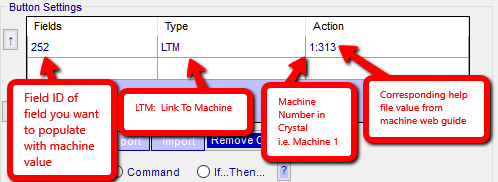
5. Add field to template and Save Changes
MACHINE BUTTON
MAPPING
|
|
|
|
1 |
|
|
2 |
Date |
|
3 |
|
|
4 |
OD Sph |
|
5 |
OD Cyl |
|
6 |
OD Axis |
|
7 |
OD H Prism |
|
8 |
OD V Prism |
|
9 |
OD Add |
|
10 |
|
|
11 |
|
|
12 |
|
|
13 |
|
|
14 |
|
|
15 |
|
|
16 |
OS Sph |
|
17 |
OS Cyl |
|
18 |
OS Axis |
|
19 |
OS H Prism |
|
20 |
OS V Prism |
|
21 |
OS Add |
|
|
|
|
|
|
|
|
|
|
|
|
|
|
|
|
|
|
|
|
|
|
|
|
|
|
|
|
|
|
|
|
|
|
|
|
|
|
|
|
|
|
|
|
|
|
|
|
|
|
|