INTEGRATION GUIDE FOR THE VISIONIX L79 –
HUVITZ OUTPUT
VISIONIX L79
CONFIGURATION
Machine output needs to be set to Huvitz
In the settings, set machine to following parameters:
|
Line Transmission Speed: |
9600 |
|
|
Parity: |
None |
|
|
Number of Data Bits: |
8 |
|
|
Number of Stop Bits: |
1 |
|
|
Control: |
None |
|
CRYSTAL
MACHINE UTILITY CONFIGURATION
Set up the Crystal PM Machine Utility using the following instructions: Crystal PM Machine Integration Utility Setup
|
Data Speed: |
9600 |
|
Data Bits: |
8 |
|
Parity: |
None |
|
Stop Bits: |
One |
|
Flow Control: |
None |
|
Output: |
Text (.txt) output |
CRYSTAL
CONFIGURATION
Add
the Machine:
1. In Crystal, go to the Records tab
2. In Records, navigate to EHR Settings à Import Machines à Select an open Machine Slot
3. A window will open with a list a of machines, click on “Browse for available machines” at the bottom
4. Choose the machine labeled “Visionix L79 – Huvitz Output”
5. Browse to the .txt output location (C:/Program Files (x86)/CrystalPM/mach/mach1/mach1.txt)
6. Click open, then leave the Records tab in Crystal and then come back to it (Click on Tasks tab then click back onto records tab.)
Create the button in records:
1. In Records, navigate to EHR Settings à Edit Medical Record Templates
2. At the bottom of the Edit Fields Window click on “Add New Field”
3. Make the field type to be a button
4. Assign the fields in your template to the corresponding fields from the txt file below:
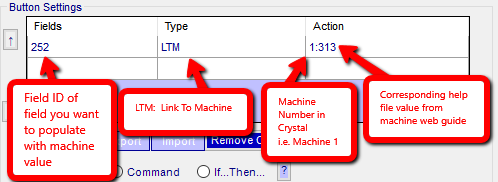
5. Add field to template and Save Changes
MACHINE BUTTON
MAPPING
1
Date
2
Time
3
OD SPH
4
OD CYL
5
OD AXIS
6
OS SPH
7
OS CYL
8
OS AXIS
9
OD K1
10
OD K2
11
OD Axis
12
OS K1
13
OS K2
14
OS Axis
|
|
|
|
|
|
|
|
|
|
|
|
|
|
|
|
|
|
|
|
|
|
|
|
|
|
|
|
|
|
|
|
|
|
|
|
|
|
|
|
|
|
|
|
|
|
|
|
|
|
|